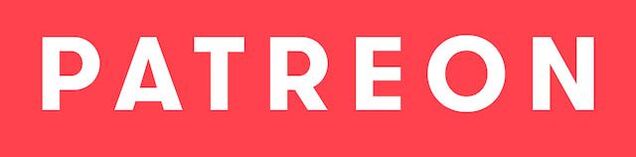ATI Windows 9x driver archive
|
Catalyst® Version 6.2 for Windows ME Release Note
As of January 1, 2004, Microsoft no longer accepted certification submissions for the Microsoft® Windows® Millennium Edition operating system. The ATI Catalyst® Crew however is committed to all its customers and is now providing non certified WHQL software drivers for users of the Windows Millennium Edition operating system. These drivers will provide enhanced stability and focuses on fixing known issues associated with previous versions of the Windows Millennium Edition software driver. These driver updates will be made available on a quarterly basis. Note: Windows 98/98SE is supported through the Windows Millennium Edition driver. New Features The latest release of the Catalyst® Software Suite for Windows ME now includes support for the ATI Radeon® X700 AGP series: ATI product family support The Catalyst® software suite is designed to support the following ATI product family: Radeon® 9800 series Radeon® 9000 series Radeon® 9700 series Radeon® 8500 series Radeon® 9600 series Radeon® 7500 series Radeon® 9500 series Radeon® 7200 series Radeon® 9200 series Radeon® 7000 series Radeon® 9100 series Radeon® Xpress 200 series Note: ATI All-In-Wonder™ variants based on the above are also supported. This Catalyst software suite also provides Beta software support for the following ATI products: Radeon® X850 series Radeon® X550 series Radeon® X800 series Radeon® X300 series Radeon® X600 series Issues Resolved in the Catalyst® Software Drivers for Windows ME This section provides information on Catalyst® driver issues that have been resolved in the latest release of Catalyst®. These include the following: 3DMark2003: Frozen frames are not longer noticed in the Wings of Fury test in systems containing an ATI PCIe product Far Cry v1.2 Loading the checkpoint in the game no longer in texture corruption being noticed Attempting to resume from suspend/resume mode no longer results in the operating system failing to respond Running 2D benchmark tests on ATI Radeon® 9550/9600 AGP products no longer results in the operating system failing to respond ATI Customer Care ATI Customer Care has recently upgraded their website to provide a higher level of technical support and easy of navigation. The ATI Customer Care website provides more accurate and up-to-date product support for optimum usability and performance. Technical issues are now categorized and personalized to enhance user experience. The ATI Customer Care Website can be found at: support.ati.com To view a known or resolved issue, do the following: Go to: support.ati.com. The ATI Customer Care web page is displayed. In the top left hand pane, click Advanced Search. The Advanced Search pane is displayed. Under Search Type: Select the By: ID option. Enter the Topic number. Click Go. Catalyst® Crew Driver Feedback This driver release incorporates suggestions received through the Catalyst™ Crew Driver Feedback program. To provide us with your feedback, visit: Catalyst® Crew Driver Feedback. Note: You must be registered and signed in to access the Catalyst® Crew Driver Feedback program. Once you have registered, go to the ticket submission form, and select Catalyst® Crew Driver Feedback as the category. | ||||||
RAGE 128 / RAGE 128 PRO
|
October 2001
************************************ ************************************ A) SUPPORTED ATI PRODUCTS The display driver included in this package is for Microsoft Windows Millennium, Windows 98 and Windows 98SE. This driver may be used with ATI products based on the RAGE 128 / RAGE 128 PRO. ************************************ B) REGIONAL SETTINGS and LANGUAGES WME_R128_4_13_7192.exe contains a display driver with language support for; English French German Dutch Portuguese Spanish Swedish Italian Chinese Simplified Chinese Traditional Japanese Korean ************************************ C) PRIOR to USING WME_R128_4_13_7192.exe Be sure to UNINSTALL any previous version of the RAGE 128 / RAGE 128 PRO display driver prior to installing this version. See the "Un-Install" section for instructions. ************************************ D) USING WME_R128_4_13_7192.exe Overview There are two phases to the installation of a driver that has been downloaded from the ATI WEB site. The first phase occurs when you run the WME_R128_4_13_7192.exe program. This phase creates a temporary directory on the system disk and unpacks all the individual files that make up the ATI software bundle. In the second phase the ATI SETUP program is launched from the temporary directory created in the first phase. ATI SETUP installs the software (from the temporary directory) into the operating system. Steps a) You must download WME_R128_4_13_7192.exe and save it to a directory on your systems hard disk. For example C:\temp is a common directory used to initially save a file into. b) Once you have downloaded WME_R128_4_13_7192.exe, Close all programs Click the START button and select the RUN menu item. Click the BROWSE button. Browse to the directory where WME_R128_4_13_7192.exe was saved. Select WME_R128_4_13_7192.exe and click OK to run the program. Follow the instructions on the screen. ! The individual files will be unpacked and placed into a directory on your hard disk. The default path for this directory is C:\ATI\support\WME_R128_4_13_7192\ ! After copying the files to the hard disk the INSTALLATION program will launch. You may choose to abort the INSTALL process at this point. (If you abort, no software will be installed into Windows.) Manual Installation instructions after running WME_R128_4_13_7192.exe Start Windows. Click the START button. Click the RUN menu item. Click the BROWSE button. Browse to the directory where the files were unpacked after running WME_R128_4_13_7192.exe. (The default directory is C:\ATI\support\WME_R128_4_13_7192) Select SETUP.EXE and press OK. Follow the instructions displayed in the help. ************************************ E) UN-INSTALL To un-install this software; Click START, go to SETTINGS and select CONTROL PANEL. Launch ADD/REMOVE programs. Select "ATI Display Driver" and then click the ADD/REMOVE button. RESTART Windows. To un-install temporary files from the DOWNLOAD bundle; Delete the directory C:\ATI\support\WME_R128_4_13_7192\ NOTE: If you unbundled the files into a different directory, simply delete that directory. ************************************ F) ISSUES YOU MAY ENCOUNTER: Microsoft DirectX To avoid difficulties running multimedia applications or games you must install: DirectX 8.0a Video Capture Update for DirectX 8.0 (formerly known as Digital Video Update for DirectX 8.0) DirectX and the Digital Video Update can be downloaded from Microsoft at: http://www.microsoft.com/directx/ VERSION CONFLICTS in Windows Millennium When installing Display Drivers or Software a "Version Conflict" message may appear multiple times during the installation. If you encounter a "VERSION CONFLICT" message while installing this display driver select the "NO" option to proceed. * Selecting "NO" will ensure that the components of this driver bundle will replace your existing driver components. * Selecting "YES" will result in a MIX of new and old driver components, which is undesirable ************************************ G) ATI CONTACT INFORMATION: ATI WEB site: www.ati.com | ||||
Rage Fury Maxx
|
September 2000
************************************ ************************************ A) SUPPORTED ATI PRODUCTS and NEW FEATURES The display driver included in this package is for Microsoft Windows Millennium and Windows 98. This driver may be used with the RAGE FURY MAXX only. ************************************ B) REGIONAL SETTINGS and LANGUAGES WME_W98_MAXX_4_12_7942.exe contains a display driver with language support for; English French German Dutch Portuguese Spanish Swedish Italian Chinese Simplified Chinese Traditional Japanese Korean ************************************ C) PRIOR to USING WME_W98_MAXX_4_12_7942.exe Be sure to UNINSTALL any previous version of the RAGE FURY MAXX display driver prior to installing this version. See the "Un-Install" section for instructions. ************************************ D) USING WME_W98_MAXX_4_12_7942.exe Overview There are two phases to the installation of a driver that has been downloaded from the ATI WEB site. The first phase occurs when you run the WME_W98_MAXX_4_12_7942.exe program. This phase creates a temporary directory on the system disk and unpacks all the individual files that make up the ATI software bundle. In the second phase the ATI SETUP program is launched from the temporary directory created in the first phase. ATI SETUP installs the software (from the temporary directory) into the operating system. Steps a) You must download WME_W98_MAXX_4_12_7942.exe and save it to a directory on your systems hard disk. For example C:\temp is a common directory used to initially save a file into. b) Once you have downloaded WME_W98_MAXX_4_12_7942.exe, - Close all programs - Click the START button and select the RUN menu item. - Click the BROWSE button. - Browse to the directory where WME_W98_MAXX_4_12_7942.exe was saved. - Select WME_W98_MAXX_4_12_7942.exe and click OK to run the program. - Follow the instructions on the screen. ! The individual files will be unpacked and placed into a directory on your hard disk. The default path for this directory is C:\ATI\support\WME_W98_MAXX_4_12_7942\ ! After copying the files to the hard disk the INSTALLATION program will launch. You may choose to abort the INSTALL process at this point. (If you abort, no software will be installed into Windows.) Manual Installation instructions after running WME_W98_MAXX_4_12_7942.exe - Start Windows. - Click the START button. - Click the RUN menu item. - Click the BROWSE button. Browse to the directory where the files were unpacked after running WME_W98_MAXX_4_12_7942.exe. (The default directory is C:\ATI\support\WME_W98_MAXX_4_12_7942) - Select SETUP.EXE and press OK. - Follow the instructions displayed in the help. ************************************ E) UN-INSTALL To un-install this software; - Click START, go to SETTINGS and select CONTROL PANEL. - Launch ADD/REMOVE programs. - Select "ATI Display Driver" and then click the ADD/REMOVE button. - RESTART Windows. To un-install temporary files from the DOWNLOAD bundle; - Delete the directory C:\ATI\support\WME_W98_MAXX_4_12_7942\ NOTE: If you unbundled the files into a different directory, simply delete that directory. ************************************ F) ISSUES YOU MAY ENCOUNTER: VERSION CONFLICTS in Windows Millennium, Windows 98 When installing Display Drivers or Software a "Version Conflict" message may appear multiple times during the installation. If you encounter a "VERSION CONFLICT" message while installing this display driver select the "NO" option to proceed. * Selecting "NO" will ensure that the components of this driver bundle will replace your existing driver components. * Selecting "YES" will result in a MIX of new and old driver components, which is undesirable ************************************ G) CONTACT INFORMATION ATI Technologies Contact Information Internet Email: [email protected] Serving Europe, Asia, Africa and Austrailia. Support available in English, German, French, Italian and Spanish. Internet Email: [email protected] Serving North America and South America. Support available in English only. Driver Download: support.ati.com ATI WEB site: www.ati.com | ||||
Rage PRO
|
April 2002
************************************ ************************************ A) SUPPORTED ATI PRODUCTS The display driver included in this package is for Microsoft Windows Millennium. This driver may be used with ATI products based on the RAGE PRO / RAGE XL. This display driver includes DirectSHOW compliant TV Tuner and Capture components for use with the ALL-IN-WONDER PRO. These capture components require DirectX 8.1. Available for download from the Microsoft WEB site. http://www.microsoft.com/directx/homeuser/downloads. These capture components do NOT support the Video for Windows API or applications that only support Video for Windows. e.g. Microsoft Netmeeting This display driver may be used with Multimedia Center 7.2. Available for download from the ATI WEB site. www.ati.com ************************************ B) LANGUAGES wme-j5-30-1-b02.exe contains a display driver with language support for; English Chinese Simplified Chinese Traditional Dutch French German Italian Japanese Korean Portuguese Spanish Swedish ************************************ C) PRIOR to USING wme-j5-30-1-b02.exe Be sure to UNINSTALL any previous version of the RAGE PRO / RAGE XL display driver prior to installing this version. See the "Un-Install" section for instructions. ************************************ D) USING wme-j5-30-1-b02.exe Overview There are two phases to the installation of a driver that has been downloaded from the ATI WEB site. The first phase occurs when you run the wme-j5-30-1-b02.exe program. This phase creates a temporary directory on the system disk and unpacks all the individual files that make up the ATI software bundle. In the second phase the ATI SETUP program is launched from the temporary directory created in the first phase. ATI SETUP installs the software (from the temporary directory) into the operating system. Steps a) You must download wme-j5-30-1-b02.exe and save it to a directory on your systems hard disk. For example C:\temp is a common directory used to initially save a file into. b) Once you have downloaded wme-j5-30-1-b02.exe, Close all programs Click the START button and select the RUN menu item. Click the BROWSE button. Browse to the directory where wme-j5-30-1-b02.exe was saved. Select wme-j5-30-1-b02.exe and click OK to run the program. Follow the instructions on the screen. ! The individual files will be unpacked and placed into a directory on your hard disk. The default path for this directory is C:\ATI\wme-j5-30-1-b02\ ! After copying the files to the hard disk the INSTALLATION program will launch. You may choose to abort the INSTALL process at this point. (If you abort, no software will be installed into Windows.) Manual Installation instructions after running wme-j5-30-1-b02.exe Start Windows. Click the START button. Click the RUN menu item. Click the BROWSE button. Browse to the directory where the files were unpacked after running wme-j5-30-1-b02.exe. (The default directory is C:\ATI\wme-j5-30-1-b02) Select SETUP.EXE and press OK. Follow the instructions displayed in the help. ************************************ E) UN-INSTALL To un-install this software; Click START, go to SETTINGS and select CONTROL PANEL. Launch ADD/REMOVE programs. Select "ATI Display Driver" and then click the ADD/REMOVE button. RESTART Windows. To un-install temporary files from the DOWNLOAD bundle; - Delete the directory C:\ATI\wme-j5-30-1-b02\ NOTE: If you unbundled the files into a different directory, simply delete that directory. ************************************ F) ISSUES YOU MAY ENCOUNTER: VERSION CONFLICTS When installing Display Drivers or Software a "Version Conflict" message may appear multiple times during the installation. If you encounter a "VERSION CONFLICT" message while installing this display driver select the "NO" option to proceed. * Selecting "NO" will ensure that the components of this driver bundle will replace your existing driver components. * Selecting "YES" will result in a MIX of new and old driver components, which is undesirable CONFIRM FILE REPLACE When installing Display Drivers or Software a "Confirm File Replace" message may appear multiple times during the installation. If you encounter a "Confirm File Replace" message while installing this display driver select the "YES" option to proceed. Selecting "YES" will ensure that all the components of this driver bundle will replace your existing driver components. ************************************ G) ATI CONTACT INFORMATION: ATI WEB site: www.ati.com | ||||