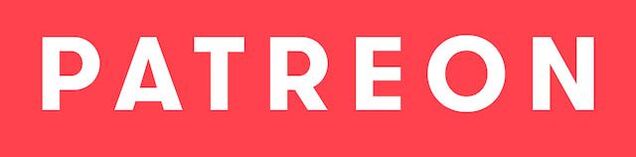Roland MIDI Emulator Project 2.0
|
We are revisiting the MIDI Emulator project! The Falcosoft MIDI Player that we are using in this project has been upgraded with a few handy features. It supports presets, so we can configure various MIDI configurations, like MT-32, or Sound Canvas VA, and save them under presets.
But most importantly the software now supports: Keyboard shortcuts! With this you can use a mini wireless keyboard for example, and switch between presets. Such keyboards are readily available online and nice and compact. Even better is the support for switching between presets using MIDI files! So this lets you create a bunch of batch files on your DOS Retro PC, which send MIDI information to the MIDI emulator. Falcosoft MIDI Player can process these special MIDI files and switch between presets. This is what I decided to end up using for this project as it's the most seamless and neat solution without having to access another keyboard or monitor. |
|
Suitable computer for this projects
I recommend a Thin Client with an G-Series APU, avoid older models with Atom, Sempron or VIA. For Mini PCs, I used an older model with the Atom Z8350 and it worked flawless, so such a model, and also newer models with the Apollo Lake and Gemini Lake chipsets will work for this MIDI Emulator project.
Resources for creating batch files
On the DOS Retro PC, I created a directory C:\MIDIEMU and added this directory to PATH in AUTOEXEC.BAT. By adding it to PATH, you can access files within the MIDIEMU folder from any folder location in DOS, rather than having to navigate to C:\MIDIEMU.
The batch files used MDF.EXE, a tool that can play MIDI files. There are 7 MIDI files (.SYX), which correspond to 7 preset slots in the Falcosoft MIDI Player software. So after you have configured all your presets within Falcosoft MIDI Player, just create a bunch of patch files with more meaningful names to switch between the presets.
The batch files used MDF.EXE, a tool that can play MIDI files. There are 7 MIDI files (.SYX), which correspond to 7 preset slots in the Falcosoft MIDI Player software. So after you have configured all your presets within Falcosoft MIDI Player, just create a bunch of patch files with more meaningful names to switch between the presets.
@ECHO Roland MT-32 |
My BATCH file MT32.BAT, which will send PRESET_0.SYX out the MIDI interface and which Falcosoft MIDI Player on the MIDI Emulator receives and then switches to preset 0, which I have configured with the MUNT MT-32 plugin.
|
Below are the batch files that I used in the video! I zipped up the MIDIEMU folder.
| midiemu.zip |